Wallet Transfer
This allows specific admin users to do a transfer from a tenant wallet to a customer, organization or tenant wallet. A bulk transfer can also be done by uploading a csv file.
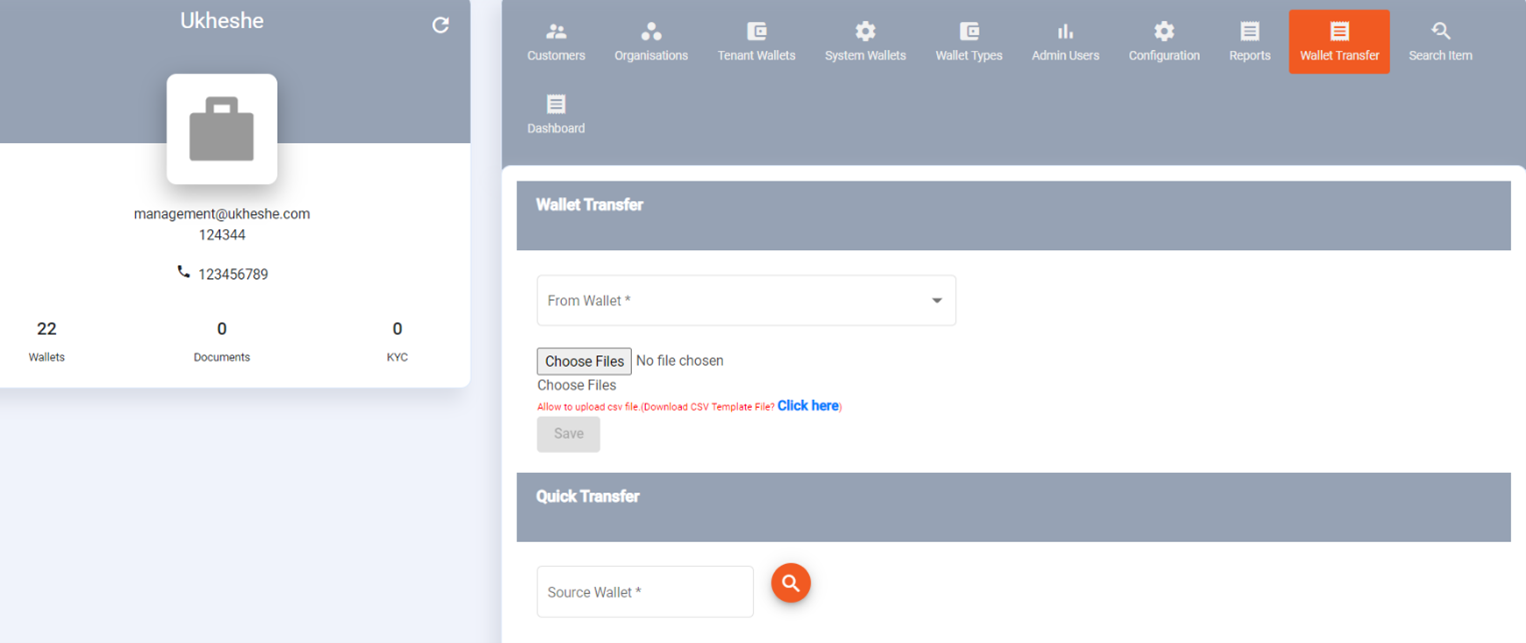
Progress for a running bulk transfer can also be shown:
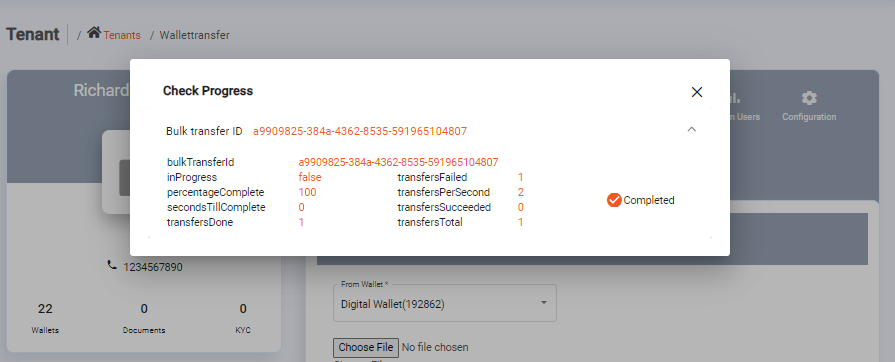
Disbursement Use Case: Transferring Funds to Customer Wallets
A common use case supported by Eclipse wallet transfers is the disbursement of funds from a tenant or organisation within a tenant, into customer wallets. This process typically follows a sequence of steps to ensure secure and efficient fund movement.
1. Funding the Disbursement Wallets
To begin, disbursement wallets must be funded. If your implementation includes bank integration with real-time deposit notifications, this can be automated through standard EFT (Electronic Funds Transfer) and deposit notification mechanisms. For detailed implementation guidance, refer to the Real-Time Deposit Notifications documentation.
If real-time integration is not available, deposits can still be reviewed manually. Users with appropriate permissions can allocate funds to the disbursement wallets through the Admin Portal.
2. Transferring to a Single Customer Wallet
For one-off disbursements to individual customer wallets, the Quick Transfer feature in the Eclipse Admin Portal provides a simple and efficient method. This involves a direct wallet-to-wallet transfer from the disbursement wallet to the target customer wallet.
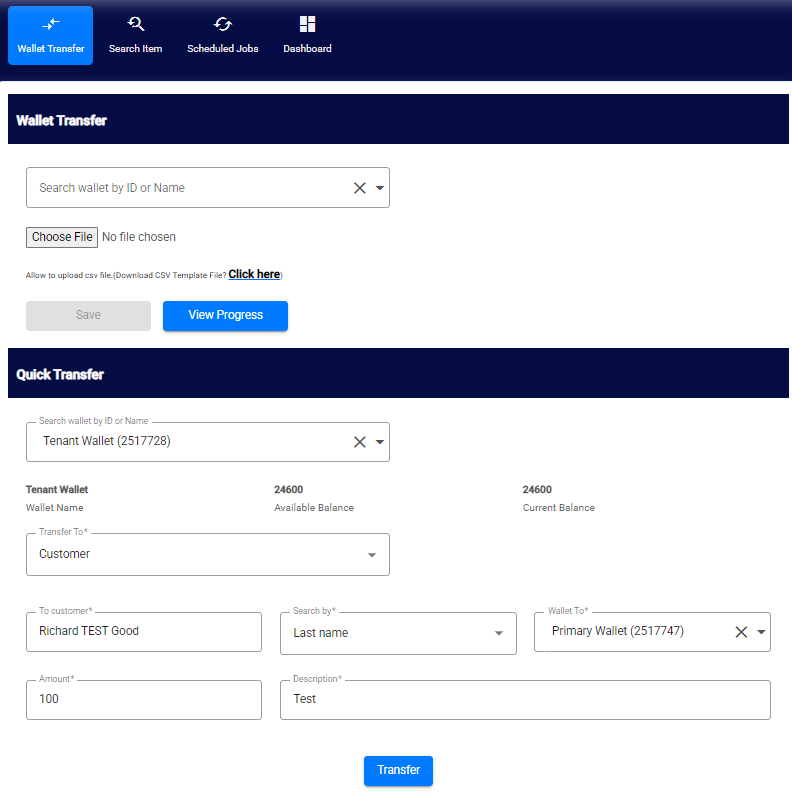
3. Bulk Disbursements to Multiple Wallets
To disburse funds to multiple wallets at once, you can upload a CSV file that specifies the required transactions. The CSV file must follow this format:
amount,description,toWalletId,externalUniqueIdThese transfers are processed asynchronously. Once completed, a summary report—indicating the success or failure of each transaction—is sent to the email address associated with the logged-in user.
The real-time progress and status of each bulk transfer job can also be monitored directly from the Admin Portal.
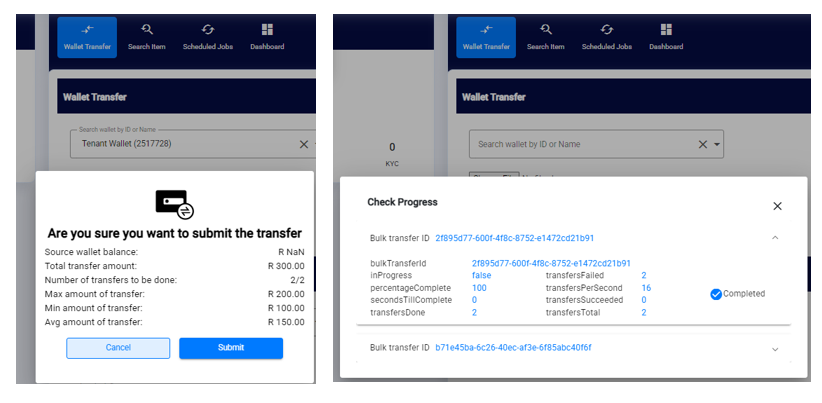
NoteBoth Quick Transfers and Bulk Transfers can be configured to follow a maker-checker approval flow. In this setup, certain user roles may initiate transactions, but final execution requires approval from an authorised user. This enhances security and operational control. For more information, refer to the Maker-Checker Workflow documentation.
Updated 2 months ago