Sandbox Testing Accounts
Wallet Withdrawals
ZA_NEDBANK_EFT / ZA_NEDBANK_EFT_IMMEDIATE
Account Numbers:
- 1201303338
- 1201304067
- 1203529694
- 1452065594
- 1454045892
Branch code: 198765
Supported Banks
1 - Absa Bank Limited (632005)
2 - African Bank Limited (430000)
3 - Bidvest Bank Limited (462005)
4 - Capitec Bank Limited (470010)
5 - Discovery Bank Limited (679000)
6 - First National Bank (FNB) (250655)
7 - FirstRand Bank (250655)
8 - Grindrod Bank Limited (223626)
9 - Investec Bank Limited (580105)
10 - Merchantile Bank Limited (450105)
11 - Nedbank Limited (198765)
12 - Old Mutual (462005)
13 - Sasfin Bank Limited (683000)
14 - Standard Bank of South Africa (051001)
15 - SA Post Bank (Post Office) (460005)
16 - Tyme Bank (678910)
Withdrawal Response simulation. (Sandbox only)
You can simulate success and error responses for all withdrawal types, kindly follow below steps.
Step 1: Initiate Withdrawal:
Initiate Withdrawal Swagger Reference
%20Wallet%20Withdrawals/post_eclipse_conductor_rest_v1_tenantstenantIdwalletswalletIdwithdrawals
Step 2: Simply Call the API below, with Status SUCCESSFUL, ERROR
Initiate Withdrawal Swagger Reference
%20Wallet%20Withdrawals/put_eclipse_conductor_rest_v1_tenantstenantIdwalletswalletIdwithdrawals__withdrawalId_ZA_NEDBANK_EFT
Wallet Topups
ZA_MASTERPASS_CARD
Updated 07 December 2022
5413330089020011
25/12
608
Test123
5413330089600028
25/12
091
test123
4790552500174012
24/08
262
test123
4790812400949024
24/06
222
test123
172900030027739
25/01
383
test123
5520578440225402
22/11
804
test123
ZA_PEACH_CARD
Card Number 4242424242424242 with any future expiry date and CVV 123
Top-up Response Simulation. (Sandbox only)
You can simulate success and error responses for all top-up types, kindly follow the below steps.
Step 1: Initiate Top-up:
Top-up Swagger Reference
%20Wallet%20Topups/post_eclipse_conductor_rest_v1_tenantstenantIdwalletswalletIdtopups
Step 2: Simply call the API below, with status SUCCESSFUL, ERROR
Top-up Swagger Reference
%20Wallet%20Topups/puteclipse_conductor_rest_v1_tenantstenantIdwalletswalletIdtopups__topupId
Masterpass QR Test Cases
In order to test QRCode payments on Sandbox, one can use any Masterpass App (e.g. Vodapay App) and put it into test mode by scanning the following QRCode:
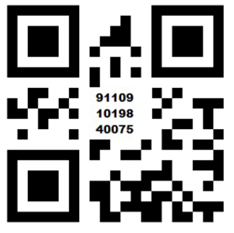
MasterPass QR
Once in test mode, enroll card 500200010001052234 with any PIN, CVV and Expiry and use it to pay Eclipse QRCodes.
Sandbox
Please make sure that you support as many of these use cases as possible.
Masterpass Supported QR Codes for Scan to Pay
Production
MasterPass QR Codes
For Reference on handling QR code use cases, please refer to any Masterpass app in the market, see below how to switch the app to Sandbox environment.
MasterPass SIT Process
Visa QR Test Cases
To test paying a Visa QR in sandbox, the following QR code can be scanned:
TBC: awaiting test QR from Visa (below is a dummy one that can be used to test the scanning / decoding / parsing:
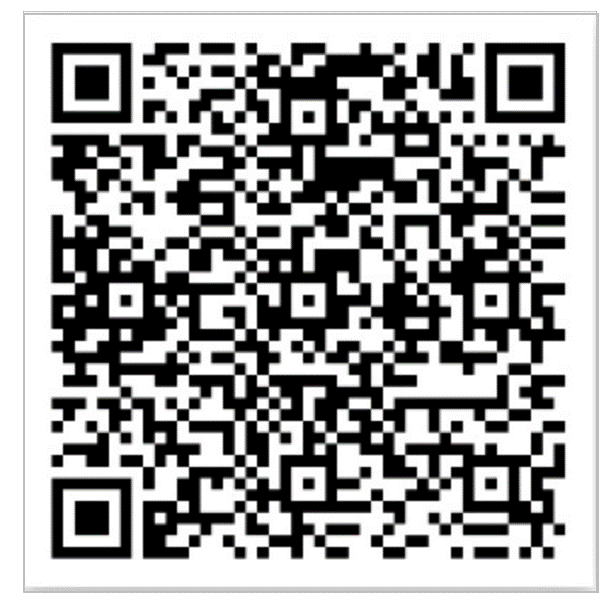
Visa QR
Test Cards for Acquiring
Visa VTS (tokenisable cards)
- 5413 3300 8902 0011 (exp: 12/25, CVV: 608)
- 4242 4242 4242 4242 (exp: 12/25, CVV: 111)
Mastercard M4M (tokenisable cards)
- 2223 0015 0000 0018 (exp: 11/21, CVV: 123)
- 2223 0015 0000 0026 (exp: 11/21, CVV: 123)
Limitations when testing PTS Cards on Sandbox
The Eclipse sandbox environment is connected to the test PTS environment so any direct API calls to PTS (e.g. topups) will reflect on card wallet balances. However the PTS test environment does not include a connection to ISO card rails - so if card rails are used then the card wallet will not be updated. For example when paying a QR code that is linked to a wallet with a test card in the sandbox environment, the amount will not be debited off the source wallet.
Pay@ Test Cases VAS
Test Account Number for Pay@ Bill payments
Account Number | Amount Due | Customer Details | Business Rules |
|---|---|---|---|
115981111111111 | R 90.00 | First Name: Pay@ Test User 01 | Any payment |
115982222222222 | R 400.99 | First Name: Pay@ Test User 02 | Any payment |
115983A3b3C3d3E | R 500.00 | First Name: Pay@ Test User 03 | Any payment |
115989999999988 | R 500.00 | First Name: Pay@ QR Link Data | Any payment |
115989999999989 | R 500.00 | First Name: Pay@ Link Data | Any payment |
115989999999990 | R 500.00 | First Name: Pay@ Auth Customer | Any payment |
115989999999991 | R 500.00 | First Name: Pay@ Auth System | Any payment |
115989999999993 | R 500.00 | First Name: Pay@ Auth Delay | Any payment |
115989999999995 | R 500.00 | First Name: Pay@ Auth Timeout | Any payment |
115989999999992 | R 500.00 | First Name: Pay@ Advice Timeout | Any payment |
115989999999994 | R 500.00 | First Name: Pay@ Advice Delay | Any payment |
115989999999996 | R 500.00 | First Name: Pay@ Advice System | Any payment |
115989999999997 | R 500.00 | First Name: Pay@ Auth and Void | Any payment |
115951111111111 | R 90.00 | First Name: Pay@ Test User 01 | Partial Payment |
115952222222222 | R 400.99 | First Name: Pay@ Test User 02 | Partial Payment |
115971111111111 | R 90.00 | First Name: Pay@ Test User 01 | Multiple Fixed Payment |
115972222222222 | R 550.00 | First Name: Pay@ Test User 02 | Multiple Fixed Payment |
115931111111111 | R 90.00 | First Name: Pay@ Test User 01 | Exact Payment |
115932222222222 | R 445.00 | First Name: Pay@ Test User 02 | Exact Payment |
115961111111111 | R 90.00 | First Name: Pay@ Test User 01 | Additional Payment |
115962222222222 | R 400.99 | First Name: Pay@ Test User 02 | Additional Payment |
Testing Kernel in the Cloud (KiC) Visa Acceptance Cloud (VAC) SoftPOS
Ensure the Debug Bank Node is being used, the below mentioned tenant Configuration must be set:
vac.mpos.acquirer=debug- When using the Demo App for testing configure the WalletId, TenantId and User Credentials by selecting the Gear in the top right corner
- Any Credit Card can be used testing, the transactions are processed by the Debug Bank App and will therefore not impact your actual account.
- Testing ISO errors:
Pass the amount with the cents defined as the error code you wish to return, R123.ERROR_CODE.- R123.55 will return ISO error code 55
- R123.00 will return success.
- Sending any other amount will result in normal execution
- PIN requirements:
Any amount over R99.99 will require a PIN to be supplied. When testing against Debug Bank App, the PIN verification is disabled therefore any PIN can be used for testing.
Updated 3 months ago