VAS Use Cases
Eclipse has integrations to a number of VAS providers covering a wide range of services from airtime, electricity, bill payments, etc. Typically the process for purchasing VAS involves 4 steps:
- Retrieve the VAS catalog
- Get network partner ID for mobile number - this is optional and relevant only for airtime VAS. Here you retrieve the partner ID for the provided mobile number, this queries the relevant mobile number portability database.
- Prepare catalog query - this is optional and the entire catalog can be retrieved.
- Initiate VAS payment - typically the payment data consists of the partnerId and productId of a product in the VAS catalog separated with a "_" e.g. 2_ABC123
- Complete VAS Payment
Here are details for specific providers.
South Africa VAS providers
The following VAS providers are specific to tenants operating in South Africa.
Purchase VAS from Scan to Pay
Introduction
Scan to Pay is a QR code payment solution for seamless and contactless transactions. Scan to Pay revolutionizes the way merchants and consumers interact financially.
For merchants, Scan to Pay offers the flexibility to create and manage static or dynamic QR codes, enabling them to accept payments effortlessly. Whether you're a local store, restaurant, or an online business, our platform ensures a smooth payment experience for your customers.
Consumers benefit from the convenience, safety, and security of Scan to Pay. Consumers can simply scan the QR code, confirm the transaction, and they're done! No need to worry about carrying cash or cards.
One feature of Scan to Pay is to efficiently enable consumers to purchase VAS products of their choosing within the application.
Prerequisites
- A valid JWT for API calls.
- tenant config mobilerecharge.providers=com.ukheshe.services.mobilerecharge.provider.MasterpassRechargeProvider
- tenant config oltio.config.username={scan_to_pay_username}
- tenant config oltio.config.password={password}
- tenant config destination.wallet.config.VAS.1={destination walletId}
Step 1 - Verify mobile number (MSISDN) network
GET /eclipse-conductor/rest/v1/tenants/{tenantId}/vas/{msisdn}
NoteCurrently only MTN And Vodacom are supported networks
Step 2 - Get the list of VAS partners & products
GET /eclipse-conductor/rest/v1/tenants/{tenantId}/vas/catalogsStep 3 - Filter the catalog
Once the catalog is returned, the channel must filter it based on the MSISDN provided in step 1.
Select the productId from the catalog to proceed with the payment process (e.g., "productId": "VD11").
Below is an example of a filtered catalog response:
{partnerId: 5, partnerName: "Vodacom", providerId: 1,…}
partnerId: 5
partnerName: "Vodacom"
products
[{partnerId: 5, productTypeName: "SMS", productId: "VS02", productName: "SMS20",…},…]
{partnerId: 5, productTypeName: "SMS", productId: "VS03", productName: "SMS50",…}
{partnerId: 5, productTypeName: "SMS", productId: "VS04", productName: "SMS100",…}
{partnerId: 5, productTypeName: "DATA", productId: "VD11", productName: "DATA75MB",…}
{partnerId: 5, productTypeName: "DATA", productId: "VD12", productName: "DATA240MB",…}
{partnerId: 5, productTypeName: "DATA", productId: "VD13", productName: "DATA400MB",…}
{partnerId: 5, productTypeName: "DATA", productId: "VD14", productName: "DATA600MB",…}
{partnerId: 5, productTypeName: "AIRTIME", productId: "01", productName: "100 Minutes",…}
{partnerId: 5, productTypeName: "AIRTIME", productId: "03", productName: "500 Minutes",…}
{partnerId: 5, productTypeName: "AIRTIME", productId: "05", productName: "250 Minutes",…}
{partnerId: 5, productTypeName: "DATA", productId: "VD50", productName: "DATA2.5GB",…}
{partnerId: 5, productTypeName: "DATA", productId: "VD15", productName: "50MB",…}
{partnerId: 5, productTypeName: "DATA", productId: "VD51", productName: "DATA4.5GB",…}
{partnerId: 5, productTypeName: "DATA", productId: "VD52", productName: "DATA7GB",…}
{partnerId: 5, productTypeName: "DATA", productId: "VD53", productName: "DATA12GB",…}
{partnerId: 5, productTypeName: "DATA", productId: "VD54", productName: "DATA18GB",…}]Step 4 - Initiate Making a Payment by a Customer
POST /eclipse-conductor/rest/v1/tenants/{tenantId}/customers/{customerId}/payments
{
"additionalFields": [
{
"id": "msisdn",
"value": "value"
}
],
"landingUrl": "https://www.google.com/",
"callbackUrl": "http://www.callback.com",
"externalUniqueId": "abcd1234",
"paymentData": "5_VD50",
"type": "GLOBAL_VAS",
"currency": "ZAR",
"walletId": XXX
}In this use case the paymentData field is set to the partnerId and productId (i.e. 5_VD50)
PartnerId = 5
productId = VD50
Step 5 - Update Necessary Fields to complete the Payment
PUT /eclipse-conductor/rest/v1/tenants/{tenantId}/payments/{paymentId}
Passed tenantId and paymentId for update payment along with below request payload.
{
"amount": 155,
"walletId":XXX,
"landingUrl": "https://www.google.com/"
}Scan to Pay returns a success response string once the payment is completed successfully.
Purchase VAS from ACS
Introduction
ACS services can be integrated with Eclipse as an open feature platform. It provides a comprehensive catalog of APIs that tenants can use to manage airtime, data, and electricity bundles.
Prerequisites
- A valid JWT for API calls.
- tenant config mobilerecharge.providers=com.ukheshe.services.mobilerecharge.provider.AcsMobileRecharge
- tenant config destination.wallet.config.VAS.1={destination walletId}
Step 1 - Prepare MSISDN
GET /eclipse-conductor/rest/v1/tenants/{tenantId}/vas/{msisdn}Step 2 - List of VAS partners & products
GET /eclipse-conductor/rest/v1/tenants/{tenantId}/vas/catalogsStep 3 - Channel to filter the catalog
Once the catalog is returned, the channel filters it based on the MSISDN provided in step 1.
Select the productId from the catalog to proceed with the payment process (e.g., "productId": "M511").
Below is a list from one of the providers:
{partnerId: 4, partnerName: "MTN", providerId: 1,…}
partnerId: 4
partnerName: "MTN"
products
[{partnerId: 4, productTypeName: "SMS", productId: "M502", productName: "SMS30",…},…]
{partnerId: 4, productTypeName: "SMS", productId: "M502", productName: "SMS30",…}
{partnerId: 4, productTypeName: "SMS", productId: "M504", productName: "SMS100",…}
{partnerId: 4, productTypeName: "DATA", productId: "M511", productName: "DATA350MB",…}
{partnerId: 4, productTypeName: "DATA", productId: "M512", productName: "DATA500MB",…}
{partnerId: 4, productTypeName: "DATA", productId: "M513", productName: "DATA1GB",…}
{partnerId: 4, productTypeName: "DATA", productId: "M514", productName: "DATA2GB",…}
{partnerId: 4, productTypeName: "AIRTIME", productId: "01", productName: "MTN R30 Call",…}
{partnerId: 4, productTypeName: "AIRTIME", productId: "03", productName: "MTN R60 Call",…}
{partnerId: 4, productTypeName: "AIRTIME", productId: "05", productName: "MTN R180 Call",…}
{partnerId: 4, productTypeName: "AIRTIME", productId: "11", productName: "MTN R10 Recharge",…}
{partnerId: 4, productTypeName: "AIRTIME", productId: "12", productName: "MTN R15 Call",…}
{partnerId: 4, productTypeName: "AIRTIME", productId: "13", productName: "MTN R5 Call",…}
{partnerId: 4, productTypeName: "DATA", productId: "M550", productName: "DATA100MB",…}
{partnerId: 4, productTypeName: "AIRTIME", productId: "M500", productName: "MTN Pinless ",…}
{partnerId: 4, productTypeName: "DATA", productId: "M515", productName: "50MB",…}
{partnerId: 4, productTypeName: "DATA", productId: "M551", productName: "DATA3GB",…}
{partnerId: 4, productTypeName: "DATA", productId: "M552", productName: "DATA10GB",…}
{partnerId: 4, productTypeName: "DATA", productId: "M553", productName: "DATA20GB",…}
{partnerId: 4, productTypeName: "DATA", productId: "M554", productName: "DATA30GB",…}
providerId:1Step 4 - Initiate Making a Payment by a Customer
POST /eclipse-conductor/rest/v1/tenants/{tenantId}/customers/{customerId}/payments
{
"additionalFields": [
{
"id": "msisdn",
"value": "xxxxxxxxxxxxx"
}
],
"landingUrl": "https://www.google.com/",
"callbackUrl": "http://www.blankwebsite.com",
"externalUniqueId": "abcd1234a",
"paymentData": "4_M512",
"type": "GLOBAL_VAS",
"currency": "ZAR",
"walletId": XXX
}In this use case the paymentData field is set to the partnerId and productId (i.e. 4_VD50)
PartnerId = 4
productId = VD50
Step 5 - Update Necessary Fields for Payment
PUT /eclipse-conductor/rest/v1/tenants/{tenantId}/payments/{paymentId}
Passed tenantId and paymentId for update payment along with below request payload.
{
"amount": 49,
"walletId":xxxxx,
"landingUrl": "https://www.google.com/"
}ACS returns a success response string once the payment is completed successfully.
Electricity VAS purchases via ACSOnce a user has purchased an electricity voucher via ACS, a dummy code is visible in the Sandbox environment.
In production, this voucher code is called an UnPin.The UnPin is sent to the user via SMS and should also appear on the successful electricity purchase screen in the channel.
This UnPin cannot be used until the user dials the number below.
The meter number can be found on the user's prepaid meter.
After dialing the number, the user will receive another SMS containing a PIN, which must be entered into the prepaid meter.The channel should display both the UnPin and the USSD number string above the successful electricity purchase screen.
Purchase VAS from Kganya
Introduction
Kganya services can be integrated with Eclipse as an open feature platform. It provides a comprehensive catalog of APIs that tenants can use to manage bills and data bundles.
Prerequisites
- A valid JWT for API calls.
- Tenant config mobilerecharge.providers=com.ukheshe.services.mobilerecharge.provider.KganyaMobileRecharge
- Tenant config kganya.config.baseUrl={baseUrl}
- Tenant config kganya.config.apiKey={apiKey}
- Tenant config destination.wallet.config.VAS.16={destination walletId}
Step 1 - Prepare catalogQuery
GET /eclipse-conductor/rest/v1/tenants/{tenantId}/vas/catalogs?catalogQuery=16_0310564280_T089775335322Prepare a catalog query - e.g. 16_0310564280_T089775335322
- PartnerId - 16 for Kganya
- Mobille number (0) if not available - 0310564280
- ID Number - T089775335322
Select the productId from the catalog to proceed with the payment process (e.g., "productId": "0310564280_T089775335322_1").
Step 2 - Initiate Making a Payment by a Customer
POST /eclipse-conductor/rest/v1/tenants/{tenantId}/customers/{customerId}/payments
{
"additionalFields": [
{
"id": "msisdn",
"value": "xxxxxxxxxxxxx"
}
],
"landingUrl": "https://www.google.com/",
"callbackUrl": "http://www.blankwebsite.com",
"externalUniqueId": "abcd1234a",
"paymentData": "16_0310564280_T089775335322_3",
"type": "GLOBAL_VAS",
"currency": "ZAR",
"walletId": XXX
}In this use case the paymentData field is set to the partnerId and productId i.e. 16_0310564280_T089775335322_3
PartnerId - 16
ProductId - 0310564280_T089775335322_3
Step 3 - Update Necessary Fields for Payment
PUT /eclipse-conductor/rest/v1/tenants/{tenantId}/payments/{paymentId}
{
"amount": xxx,
"walletId": xxx,
"landingUrl": "https://www.google.com/"
}Kganya returns a success response string once the payment is completed successfully.
Purchase VAS from Pay@
Pay@ services can be integrated with Eclipse as an open feature platform. The Pay@ system supports real-time transaction flows, reconciliation, and fund settlement between networks/retailers and bill payment authorizers or issuers.
It provides a comprehensive catalog of APIs that tenants can use to manage various bill payments.
Prerequisites
- A valid JWT for API calls.
- Tenant config mobilerecharge.providers=com.ukheshe.services.mobilerecharge.provider.PayAtRecharge
- Tenant config destination.wallet.config.VAS.14={destinationWalletId}
Step 1 – Fetch Catalog
GET /eclipse-conductor/rest/v1/tenants/{tenantId}/vas/catalogsFilter based on Pay@ Partner ID 14 and select the productId from the catalog to proceed with the payment process.
Step 2- Initiate a Payment
POST /eclipse-conductor/rest/v1/tenants/{tenantId}/customers/{customerId}/payments
{
"additionalFields": [
{
"id": "accountNumber",
"value": "xxxxxxxxxxxx"
}
],
"callbackUrl": "http://www.blankwebsite.com",
"externalUniqueId": "9e60398d-6ddd-4f46-b6cd-2081c872b2ea",
"paymentData": "14_14577",
"type": "GLOBAL_VAS"
}In this use case the paymentData field is set to the partnerId and productId i.e. 14_14577
PartnerId - 13
ProductId - 14577
Step 3- Update Fields for Payment
PUT /eclipse-conductor/rest/v1/tenants/{tenantId}/payments/{paymentId}
{
"amount": 150,
"walletId": XXX,
"externalUniqueId":"9e60398d-6ddd-4f46-b6cd-2081c872b2ea"
}Pay@ returns a success response string once the payment is completed successfully.
Purchase VAS from EasyPay
EasyPay services can be integrated with Eclipse as an open feature platform.
It provides a comprehensive catalog of APIs that tenants can use to manage bill payments, vend airtime, SMS packs, and data bundles.
Prerequisites
- A valid JWT for API calls.
- Tenant config mobilerecharge.providers=com.ukheshe.services.mobilerecharge.provider.EasyPayMobileRecharge
- Tenant config destination.wallet.config.VAS.15=${destinationWalletId}
Step 1 – Fetch Catalog
GET /eclipse-conductor/rest/v1/tenants/{tenantId}/vas/catalogsFilter based on EasyPay Partner ID 15 and select the productId from the catalog to proceed with the payment process.
Step 2 - Initiate a Payment
POST /eclipse-conductor/rest/v1/tenants/{tenantId}/customers/{customerId}/payments
{
"additionalFields": [
{
"id": "msisdn",
"value": "xxxxxxxxxxxxx"
}
],
"landingUrl": "https://www.google.com/",
"callbackUrl": "http://www.blankwebsite.com",
"externalUniqueId": "29agd6z317d519e87211",
"paymentData": "15_1764",
"type": "GLOBAL_VAS",
"phone": "xxxxxxxxxxxxx",
"walletId": XXX
}In this use case the paymentData field is set to the partnerId and productId i.e. 15_1764
PartnerId - 15
ProductId - 1764
Step 3 - Update Fields for Payment
PUT/eclipse-conductor/rest/v1/tenants/{tenantId}/payments/{paymentId}
Passed tenantId and paymentId for update payment along with below request payload.
{
"amount": 150,
"walletId": XXX,
"externalUniqueId":"29agd6z317d519e87211"
}EasyPay returns a success response string once the payment is completed successfully.
Kenya VAS providers
The following VAS providers are specific to tenants operating in Kenya.
Pay Tax through Diamond Trust Bank
DTB integrations allow the ability to forcustomer to query their Payment Registration Number (PRN) against the Kenya Revenue Authority (KRA) and then pay the tax amount.
Prerequisites
- A valid JWT for API calls.
Below are the tenant configs that need to be configured when paying tax through Diamond Trust Bank:
- mobilerecharge.providers=com.ukheshe.services.mobilerecharge.provider.DTBQueryUtilityRecharge
- destination.wallet.config.VAS.19=${destinationWalletId}
Step 1 – Validate PRN and get amount owed
GET /eclipse-conductor/rest/v1/tenants/{tenantId}/vas/catalogs?19_ETAX_10202300000582380The catalog query is partnerId_taxUtilitCode_prn. Partner ID for DTB Tax payments is 19 and the utility code is ETAX.
[
{
"partnerId": 19,
"partnerName": "dtbQueryUtility",
"providerId": 19,
"products": [
{
"partnerId": 19,
"productId": "ETAX_1020230000058238",
"productName": "ETAX",
"pinnedProduct": false,
"additionalFields": [
{
"id": "SystemCode",
"defaultValue": "PG"
},
{
"id": "EslipNumber",
"defaultValue": "1020230000058238"
},
{
"id": "PaymentAdviceDate",
"defaultValue": "2023-06-19T13:25:12"
},
{
"id": "TaxpayerPin",
"defaultValue": "P051094777L"
},
{
"id": "TaxpayerFullName",
"defaultValue": "Call Fast Services Limited"
},
{
"id": "TotalAmount",
"defaultValue": "52008620"
},
......Step 2 - Initiate a Payment
NoteThe wallet type of the walletId specified in the body determines if the source of the transaction is an Eclipse wallet or a DTB Bank Account.
paymentData field is {partnerId}{taxUtilitCode} {prn}. Partner ID for DTB Tax payments is 19 and the utility code is ETAX.
POST /eclipse-conductor/rest/v1/tenants/{tenantId}/customers/{customerId}/payments
{
"externalUniqueId": "772021c2-bc1b-4a83-8c26-2ea2fe210836",
"type": "GLOBAL_VAS",
"paymentData": "19_ETAX_1020230000060915",
"amount": 52008620,
"currency": "KES",
"additionalFields": [ ],
"walletId": 830989,
"customFraudChecks": false
}{
"paymentId": 453209,
"externalUniqueId": "772021c2-bc1b-4a83-8c26-2ea2fe210836",
"status": "PENDING",
"amount": 52008620,
"currency": "KES",
"additionalFields": [ ],
"acceptedCardSchemes": [ ],
"cardPhone": "254729294292",
"phone": "254729294292",
"acceptedPaymentMechanisms": [ ],
"paymentType": "EFT",
"created": "2023-09-15T09:11:14.000Z",
"extraInfo": "{"dtbCallingCustomerCif":"65594662-bc39-4c0d-8c7c-bc7cf6012fb9","dtbCallingCustomerId":709193,"dtbCallingCustomerOrganisation":"","dtbSourceBankCode":"","dtbSourceCountryCode":"KE","dtbSourceCurrency":"KES","dtbSourceName":"kuBQcxDilafNzey RQPgcyyEQNZdBLF","dtbSourcePhone":"254729294292","dtbSourceType":"DTB_WALLET","dtbDestinationCurrency":"KES"}",
"paymentInstrumentInfo": {
"cardPhone": "254729294292"
},
"fee": 0,
"paymentReference": "1020230000060915",
"walletId": 830989,
"customerId": 709193
}Typically you will immediately receive a PENDING response. If the callbackUrl was populated a callback will be sent to that URL when the payment is finalised (either successful or error). Alternatively a call can be made to the GET payment by paymentId endpoint.
Purchase VAS through Diamond Trust Bank
Eclipse has integrations to DTB to offer a wide range of VAS services where tenants can pay various bills, Vend airtime, SMS and data bundles.
Prerequisites
- A valid JWT for API calls.
Below are the tenant configs that need to be configured when purchasing VAS through Diamond Trust Bank:
- mobilerecharge.providers=com.ukheshe.services.mobilerecharge.provider.DTBQueryUtilityRecharge
- destination.wallet.config.VAS.19=${destinationWalletId}
Step 1 – Fetch Catalog
The catalog query is {partnerId}_LOCAL-CATALOG. Partner ID for DTB VAS payments is 1.
GET /eclipse-conductor/rest/v1/tenants/{tenantId}/vas/catalogs?catalogQuery=19_LOCAL-CATALOGAPI Returned Multiple products with Partner Id 19. Select productid from catalogs to further initiate the payment process (i.e. "productId": "1")
Step 2 - Initiate a Payment
NoteThe wallet type of the walletId specified in the body determines if the source of the transaction is an Eclipse wallet or a DTB Bank Account.
POST /eclipse-conductor/rest/v1/tenants/{tenantId}/customers/{customerId}/payments
{
"externalUniqueId": "4490d40f-f2ef-4ee6-878c-2885fd4d990c",
"type": "GLOBAL_VAS",
"paymentData": "19_KE-STARTIMES_1234567890",
"amount": 100,
"currency": "KES",
"additionalFields": [ ],
"walletId": 836788,
"description": "VAS KE-STARTIMES payment for 1234567890",
"customFraudChecks": false
}Here paymentData is partnerId_productId/utility_code_optional_reference
e.g. 19_KE-STARTIMES_1234567890
{
"paymentId": 453215,
"externalUniqueId": "019f240f-163f-43c2-a9b4-273b50e910a9",
"status": "PENDING",
"amount": 100,
"description": "VAS KE-STARTIMES payment for 1234567890",
"currency": "KES",
"additionalFields": [ ],
"acceptedCardSchemes": [ ],
"cardPhone": "254729294292",
"phone": "254729294292",
"acceptedPaymentMechanisms": [ ],
"paymentType": "EFT",
"created": "2023-09-15T09:11:16.000Z",
"extraInfo": "{"dtbCallingCustomerCif":"65594662-bc39-4c0d-8c7c-bc7cf6012fb9","dtbCallingCustomerId":709193,"dtbCallingCustomerOrganisation":"","dtbSourceBankCode":"","dtbSourceCountryCode":"KE","dtbSourceCurrency":"KES","dtbSourceName":"kuBQcxDilafNzey RQPgcyyEQNZdBLF","dtbSourcePhone":"254729294292","dtbSourceType":"DTB_WALLET","dtbDestinationAccountNumber":"KE-STARTIMES","dtbDestinationCurrency":"KES"}",
"paymentInstrumentInfo": {
"cardPhone": "254729294292"
},
"fee": 0,
"paymentReference": "1234567890",
"walletId": 830989,
"customerId": 709193
}Typically you will immediately receive a PENDING response. If the callbackUrl was populated a callback will be sent to that URL when the payment is finalised (either successful or error). Alternatively a call can be made to the GET payment by paymentId endpoint.
Uganda VAS Providers
The following VAS providers are specific to tenants operating in Uganda.
Purchase VAS through Diamond Trust Bank
Below are the tenant configs that need to be configured for Diamond Trust Bank tenants so that Astra can make calls to DTB Uganda APIs:
- dtb.config.oauthEndpoint = /dtbug/oauth/1.0/
- dtb.config.clientId = VVICUoWyVpyscQdQdNdPFUjI
- dtb.config.clientSecret = KAPmTTLoTGrw-zbmxBINtDgAQvzuoxGaVeKe
VAS Related Configs
- mobilerecharge.providers=com.ukheshe.services.mobilerecharge.provider.DTBUGRechargeVasProvider
- destination.wallet.config.VAS.21=${destinationWalletId}
List of VAS partners & products
Retrieve catalog items for DTB UG.
Prerequisites
- A valid JWT for API calls.
GET /eclipse-conductor/rest/v1/tenants/6658/vas/catalogs?catalogQuery=21_LOCAL-CATALOG• catalogQuery: 21_LOCAL-CATALOG
Example Response
[
{
"partnerId": 21,
"partnerName": "DTBUGVasProvider",
"providerId": 21,
"products": [
{
"partnerId": 21,
"productTypeName": "BILL",
"productId": "NWSC",
"productCategory": "BILL",
"productDescription": "NWSC water payment",
"pinnedProduct": false,
"additionalFields": [
{
"id": "msisdn",
"title": "Phone number",
"type": "NUMERIC",
"regex": "^[0-9]{8,16}$"
}
]
},
{
"partnerId": 21,
"productTypeName": "BILL",
"productId": "ETAX",
"productCategory": "BILL",
"productDescription": "URA Tax Returns payment",
"pinnedProduct": false,
"additionalFields": [
{
"id": "msisdn",
"title": "Phone number",
"type": "NUMERIC",
"regex": "^[0-9]{8,16}$"
}
]
},
{
"partnerId": 21,
"productTypeName": "BILL",
"productId": "UMEME",
"productCategory": "BILL",
"productDescription": "Make UMEME Bill payments",
"pinnedProduct": false,
"additionalFields": [
{
"id": "msisdn",
"title": "Phone number",
"type": "NUMERIC",
"regex": "^[0-9]{8,16}$"
}
]
}
]
}
]
NWSC Bill Payment
This VAS integration is used to process water bill payments for DTB UG’s tenants. The integration will make calls to these two API’s i.e. the getCustomerDetails which provides customer details and paymentsAPI which handles the final payments processed through the Fiorano payments gateway.
Prerequisites
- A valid JWT for API calls.
- Valid customer reference number and area.
Step One: Query Account Details
Fetch Catalog
GET /eclipse-conductor/rest/v1/tenants/11666/vas/catalogs?catalogQuery=21_NWSC_21117391_Kampala• catalogQuery: 21_NWSC_21117391_Kampala
• 21117391 represents the client’s reference number.
• Kampala represents the client’s area
Example Response
[
{
"partnerId": 21,
"partnerName": "DTBUGVasProvider",
"providerId": 21,
"products": [
{
"partnerId": 21,
"productId": "NWSC_21117391",
"productName": "NWSC",
"pinnedProduct": false,
"additionalFields": [
{
"id": "CustRef",
"defaultValue": "21117391"
},
{
"id": "PropertyRef",
"defaultValue": "21/34/19/175"
},
{
"id": "CustName",
"defaultValue": "ROBERT MWESIGYE"
},
{
"id": "Area",
"defaultValue": "Kampala"
},
{
"id": "OutstandingBal",
"defaultValue": "71683"
},
{
"id": "CustomerError",
"defaultValue": "NONE"
},
{
"id": "msisdn",
"title": "Phone number",
"type": "NUMERIC",
"regex": "^[0-9]{8,16}$"
}
]
}
]
}
]Step Two: Initiate Payment
NoteThe wallet type of the walletId specified in the body determines if the source of the transaction is an Eclipse wallet or a DTB Bank Account.
Initiate Payment
POST /eclipse-conductor/rest/v1/tenants/{tenantId}/customers/{customerId}/paymentsExample Payload
{
"externalUniqueId":"{{$guid}}",
"type":"GLOBAL_VAS",
"paymentData":"21_NWSC_21117391",
"amount":71683,
"currency":"UGX",
"additionalFields":[
{
"id":"destinationBranchCode",
"value":"001"
},
{
"id":"destinationName",
"value":"ROBERT MWESIGYE"
}
],
"walletId":206744,
"description":"21117391",
"customFraudChecks":false
}UMEME - Electricity Bill Payment
The purpose of this integration is to allow clients to query their UMEME account and make payments for electricity bills. This integration utilizes a single endpoint with two methods i.e. the GET method for fetching customer details and the POST method for posting the bill payment and notifying UMEME through Fiorano.
Step One: Query Account Details
Get Account Details
GET /eclipse-conductor/rest/v1/tenants/6658/vas/catalogs?catalogQuery=21_UMEME_200166426• catalogQuery=21_UMEME_200166426
• 200166426 represents the client’s reference number.
Example Response
[
{
"partnerId": 21,
"partnerName": "DTBUGVasProvider",
"providerId": 21,
"products": [
{
"partnerId": 21,
"productId": "UMEME_200166426",
"productName": "UMEME",
"pinnedProduct": false,
"additionalFields": [
{
"id": "customerRef",
"defaultValue": "200166426"
},
{
"id": "customerType",
"defaultValue": "POSTPAID"
},
{
"id": "customerName",
"defaultValue": "BAFUKAWA RONALD"
},
{
"id": "statusDescription",
"defaultValue": "SUCCESS"
},
{
"id": "balance",
"defaultValue": "-21103"
},
{
"id": "statusCode",
"defaultValue": "0"
},
{
"id": "credit",
"defaultValue": "0"
},
{
"id": "msisdn",
"title": "Phone number",
"type": "NUMERIC",
"regex": "^[0-9]{8,16}$"
}
]
}
]
}
]
Step Two: Initiate Bill Payment
Initiate Payment
NoteThe wallet type of the walletId specified in the body determines if the source of the transaction is an Eclipse wallet or a DTB Bank Account.
POST /eclipse-conductor/rest/v1/tenants/6658/customers/184132/paymentsExample Payload
{
"externalUniqueId":"{{$guid}}",
"type":"GLOBAL_VAS",
"paymentData":"21_UMEME_200166426",
"amount":29182,
"currency":"UGX",
"additionalFields":[
{
"id":"destinationBranchCode",
"value":"001"
},
{
"id":"destinationName",
"value":"BASEKANAKYO DEBULA"
},
{
"id":"destinationType",
"value":"UMEME_ACCOUNT"
},
{
"id":"destinationPhone",
"value":"704263087"
}
],
"walletId":206744,
"description":"POSTPAID",
"customFraudChecks":false
}Example Response
{
"paymentId": 142607,
"externalUniqueId": "48d9b276-ad03-4ee9-9a4b-6377eb383502",
"status": "PENDING",
"amount": 29182.000000000,
"description": "POSTPAID",
"currency": "UGX",
"additionalFields": [
{
"id": "destinationBranchCode",
"value": "001"
},
{
"id": "destinationName",
"value": "BASEKANAKYO DEBULA"
},
{
"id": "destinationType",
"value": "UMEME_ACCOUNT"
},
{
"id": "destinationPhone",
"value": "704263087"
}
],
"acceptedCardSchemes": [],
"acceptedPaymentMechanisms": [],
"paymentType": "EFT",
"created": "2024-01-26T15:14:53.000Z",
"extraInfo": "{\"dtbCallingCustomerCif\":\"b74f7ecb-5730-4718-ab26-32cb31f9b19f\",\"dtbCallingCustomerId\":184132,\"dtbCallingCustomerOrganisation\":\"\",\"dtbSourceAccountNumber\":\"8000020000016\",\"dtbSourceBankCode\":\"\",\"dtbSourceCountryCode\":\"UG\",\"dtbSourceCurrency\":\"UGX\",\"dtbSourceName\":\"Daphine Kajoina\",\"dtbSourcePhone\":\"256775555466\",\"dtbSourceType\":\"DTB_WALLET\",\"dtbDestinationType\":\"UMEME_ACCOUNT\",\"dtbDestinationAccountNumber\":\"UMEME\",\"dtbDestinationBankCode\":\"001\",\"dtbDestinationCountryCode\":\"KE\",\"dtbDestinationCurrency\":\"UGX\",\"dtbDestinationName\":\"BASEKANAKYO DEBULA\",\"dtbDestinationPhone\":\"704263087\"}",
"paymentInstrumentInfo": {},
"fee": 0E-9,
"paymentReference": "200166426",
"walletId": 206744,
"customerId": 184132,
"gatewayTransactionId": "fa5acd83-9d3f-4571-b290-7f0f29c2fc8e"
}
URA Tax Payments
Step 1 – Validate PRN and get the amount owed
GET /eclipse-conductor/rest/v1/tenants/{tenantId}/vas/catalogs?21_ETAX_2240000621955The catalog query is partnerId_taxUtilitCode_prn. The partner ID for DTB UG Tax payments is 21 and the utility code is ETAX.
[
{
"partnerId": 21,
"partnerName": "DTBUGVasProvider",
"providerId": 21,
"products": [
{
"partnerId": 21,
"productId": "ETAX_2240000621955",
"productName": "ETAX",
"pinnedProduct": false,
"additionalFields": [
{
"id": "Prn",
"defaultValue": "2240000621955"
},
{
"id": "Tin",
"defaultValue": "1001307092"
},
{
"id": "TaxpayerName",
"defaultValue": "DAMBAK ENTERPRISES LIMITED"
},
{
"id": "Amount",
"defaultValue": "25000"
},
{
"id": "ExpiryDt",
"defaultValue": "08-FEB-24"
},
{
"id": "StatusCode",
"defaultValue": "T"
},
{
"id": "StatusDesc",
"defaultValue": "RECEIVED AND CREDITED"
},
{
"id": "Currency"
},
{
"id": "PaymentRegDt",
"defaultValue": "20-NOV-23"
},
{
"id": "IsSentToBank",
"defaultValue": "Y"
},
{
"id": "msisdn",
"title": "Phone number",
"type": "NUMERIC",
"regex": "^[0-9]{8,16}$"
}
]
}
]
}
]Step 2 - Initiate a Payment
NoteThe wallet type of the walletId specified in the body determines if the source of the transaction is an Eclipse wallet or a DTB Bank Account.
paymentData field is {partnerId}{taxUtilitCode} {prn}. The partner ID for DTB UG Tax payments is 21 and the utility code is ETAX.
POST /eclipse-conductor/rest/v1/tenants/{tenantId}/customers/{customerId}/payments
{
"externalUniqueId":"{{$guid}}",
"type":"GLOBAL_VAS",
"paymentData":"21_ETAX_1001307092",//append with TIN
"amount":25000,
"currency":"UGX",
"additionalFields":[
{
"id":"destinationBranchCode",
"value":"001"
},
{
"id":"destinationName",
"value":"DAMBAK ENTERPRISES LIMITED"
}
],
"walletId":207016,
"description":"2240000621955",
"customFraudChecks":false
}{
"paymentId": 150417,
"externalUniqueId": "6797d402-1734-46f3-8066-73a3a2bc3860",
"status": "PENDING",
"amount": 25000.000000000,
"description": "2240000621955",
"currency": "UGX",
"additionalFields": [
{
"id": "destinationBranchCode",
"value": "001"
},
{
"id": "destinationName",
"value": "DAMBAK ENTERPRISES LIMITED"
}
],
"acceptedCardSchemes": [],
"acceptedPaymentMechanisms": [],
"paymentType": "EFT",
"errorDescription": ": ",
"created": "2024-02-02T13:00:16.000Z",
"extraInfo": "{\"dtbCallingCustomerCif\":\"a7cfe6d1-dc34-4e56-b537-0a0ac21b3bde\",\"dtbCallingCustomerId\":723689,\"dtbCallingCustomerOrganisation\":\"\",\"dtbSourceAccountNumber\":\"7053960002\",\"dtbSourceBranchCode\":\"001\",\"dtbSourceBankCode\":\"\",\"dtbSourceCountryCode\":\"UG\",\"dtbSourceCurrency\":\"UGX\",\"dtbSourceName\":\"James Madison\",\"dtbSourcePhone\":\"27987654321\",\"dtbSourceType\":\"DTB_BANK_ACCOUNT\",\"dtbDestinationBankCode\":\"001\",\"dtbDestinationCountryCode\":\"UG\",\"dtbDestinationCurrency\":\"UGX\",\"dtbDestinationName\":\"DAMBAK ENTERPRISES LIMITED\"}",
"paymentInstrumentInfo": {},
"fee": 0E-9,
"paymentReference": "1001307092",
"walletId": 207016,
"customerId": 723689
}Typically you will immediately receive a PENDING response. If the callback URL was populated a callback will be sent to that URL when the payment is finalised (either successful or error). Alternatively, a call can be made to the GET payment by paymentId endpoint.
Fund your MTN wallet through DTB Uganda
Prerequisites
A valid JWT for API calls.
Property
Below are the tenant configs that need to be configured for transferring funds to an MTM Mobile Money Wallet through Diamond Trust Bank:
- mobilerecharge.providers=com.ukheshe.services.mobilerecharge.provider.DTBUGRechargeVasProvider
- destination.wallet.config.VAS.XX=${destinationWalletId}
Step1 Validate the MTN number
GET /eclipse-conductor/rest/v1/tenants/{tenantId}/vas/catalogs?21_MTN_256779999703The catalog query is partnerId_taxUtilitCode_customerRef. Partner ID for DTB MTN wallet topup is 21 and the utility code is MTN. 21_MTN_256779999703
Step2 Initiate a Payment
POST: /eclipse-conductor/rest/v1/tenants/{tenantId}/customers/{customerId}/payments
{
"externalUniqueId": "9c04cede-e105-488b-9211-ab21bf3e1db9",
"type": "GLOBAL_VAS",
"paymentData": "21_MTN_256779999703",
"amount": 29182,
"currency": "UGX",
"additionalFields": [
{
"id": "destinationBranchCode",
"value": "001"
},
{
"id": "destinationName",
"value": "Martha N"
},
{
"id": "destinationType",
"value": "MTN_WALLET"
},
{
"id": "destinationPhone",
"value": "256779999703"
}
],
"walletId": 204142,
"description": "Transfer from bank to wallet",
"customFraudChecks": false
}{
"paymentId": 172565,
"externalUniqueId": "2b204a21-d686-489e-980c-9c1ff3c1ca1a",
"status": "PENDING",
"amount": 29182.000000000,
"description": "Transfer from bank to wallet",
"currency": "UGX",
"additionalFields": [
{
"id": "destinationBranchCode",
"value": "001"
},
{
"id": "destinationName",
"value": "Martha N"
},
{
"id": "destinationType",
"value": "MTN_WALLET"
},
{
"id": "destinationPhone",
"value": "256779999703"
}
],
"acceptedCardSchemes": [],
"acceptedPaymentMechanisms": [],
"paymentType": "EFT",
"errorDescription": ": ",
"created": "2024-02-21T07:31:33.000Z",
"extraInfo": "{\"dtbCallingCustomerCif\":\"a7cfe6d1-dc34-4e56-b537-0a0ac21b3bde\",\"dtbCallingCustomerId\":723689,\"dtbCallingCustomerOrganisation\":\"\",\"dtbSourceAccountNumber\":\"7115418418\",\"dtbSourceBranchCode\":\"001\",\"dtbSourceBankCode\":\"\",\"dtbSourceCountryCode\":\"UG\",\"dtbSourceCurrency\":\"UGX\",\"dtbSourceName\":\"James Madison\",\"dtbSourcePhone\":\"27987654321\",\"dtbSourceType\":\"DTB_WALLET\",\"dtbDestinationType\":\"MTN_WALLET\",\"dtbDestinationAccountNumber\":\"MTN\",\"dtbDestinationBankCode\":\"001\",\"dtbDestinationCountryCode\":\"UG\",\"dtbDestinationCurrency\":\"UGX\",\"dtbDestinationName\":\"Martha N\",\"dtbDestinationPhone\":\"256779999703\"}",
"paymentInstrumentInfo": {},
"fee": 0E-9,
"paymentReference": "256779999703",
"walletId": 204142,
"customerId": 723689,
"paymentTerminalData": {}
}Global VAS providers
The following VAS providers are not specific to any region.
Purchase VAS from Cellulant
Introduction
Cellulant services to integrate with Eclipse as an open feature platform. It has an extensive catalog of API’s available for tenants to manage the Transfer money, Refunds, Pay various bills, Vend airtime and data bundles. Cellulant supported multiple services in many countries/regions.
Prerequisites
- A valid JWT for API calls.
- Eclipse provides global vas catalogs for tenants.
It is recommended to search service code from catalogs within the tenant.
GET /eclipse-conductor/rest/v1/tenants/{tenantId}/vas/catalogs.Step 1 – Create Json
First create a json file based on provided service codes for a particular country. Added those json data in the property table against mobilerecharge.cellulant.bundles.{tenantId} key. Defined country code for selected tenant. (i.e. cellulant.config.countryCode={countryCode})
Step 2 - Fetch vas Catalogs
GET /eclipse-conductor/rest/v1/tenants/{tenantId}/vas/catalogs.Based on tenantId return all the service codes as a catalogs from configured json data. Choose a voucher from catalogs list and prepare one catalog query for selected services.
Step 3 - Prepare CatalogQuery
GET /eclipse-conductor/rest/v1/tenants/242/vas/catalogs?catalogQuery=17_254707720002_042381176772_KE-DSTV17 - partnerId for cellulant
254707720002 - Mobile number, If not available then pass 0
042381176772 - Account number
KE-DSTV - Service code
Based on catalogQuery they returned products for defined service. Select productid from catalogs to further initiate the payment process (i.e., "productid": "254707720002_042381176772_KE-DSTV_DSTVTESTKE")
Step 4 - Initiate Making a Payment by a Customer
POST /eclipse-conductor/rest/v1/tenants/{tenantId}/customers/{customerId}/payments
{
"additionalFields": [
{
"id": "msisdn",
"value": "xxxxxxxxxxxxx"
}
],
"landingUrl": "https://www.google.com/",
"callbackUrl": "http://www.blankwebsite.com",
"externalUniqueId": "abcd1234a",
"paymentData": "17_254707720002_042381176772_KE-DSTV_DSTVTESTKE",
"type": "GLOBAL_VAS",
"currency": "ZAR",
"walletId": XXX
}So here paymentData it could be (i.e. 17_254707720002_042381176772_KE-DSTV_DSTVTESTKE)
17 - PartnerId
254707720002_042381176772_KE-DSTV_DSTVTESTKE - productId
In response getting paymentId & amount along with all required extra information.
Step 5 - Update Necessary Fields for Payment
PUT /eclipse-conductor/rest/v1/tenants/{tenantId}/payments/{paymentId}
Passed tenantId and paymentId for update payment along with below request payload.
{
"amount": 517,
"walletId":476,
"landingUrl": "https://www.google.com/"
}Cellulant returns a success response string once successful payment.
Botswana VAS providers
Purchase VAS from FrontierWeb Services
Introduction
FrontierWeb services provides an extensive catalog for tenants' clients to pay for digital subscriptions, airtime, data bundles, and electricity tokens. These services have been integrated into Eclipse.
Prerequisites
- A valid JWT for API calls.
- Eclipse provides global VAS catalogs for tenants.
Below are the tenant configs to be configured for FrontierWeb Services:
- mobilerecharge.providers=com.ukheshe.services.mobilerecharge.provider.FrontierVasProvider
- destination.wallet.config.VAS.1={destination walletId}
Below are the global configs required for FrontierWeb Services:
mobilerecharge.config
- frontierProviderId={frontierProviderId}
- frontierNetworkName={frontierNetworkName}
- frontierNetworkId={frontierNetworkId}
frontier.vas.config
- merchantNumber={merchantNumber}
- merchantPassword={merchantPassword}
- terminalNumber={terminalNumber}
- floatingUser={floatingUser}
- userCode={userCode}
- userPassword={userPassword}
- userLevel={userLevel}
- applicationID={applicationID}
- processorNumber={processorNumber}
- soapActionUrl={soapActionUrl}
sd.external.services
- Add an entry with for frontier as REST,FRONTIER-VAS,https://rightpin.com/FrontierWS,^/frontier-vas, , ,0,0, ,/frontier-vas
PartnerId for FrontierWeb Services is 20.
Get List of VAS products
GET /eclipse-conductor/rest/v1/tenants/{tenantId}/vas/catalogs?catalogQuery=20[
{
"partnerId": 20,
"partnerName": "FrontierWebServices",
"providerId": 20,
"products": [
{
"partnerId": 20,
"productId": "500",
"productName": "BE MOBILE 10",
"productDescription": "BE MOBILE 10",
"fixedPriceIncl": 10.00,
"pinnedProduct": false,
"additionalFields": [
{
"id": "msisdn",
"title": "Phone number",
"type": "NUMERIC",
"regex": "^[0-9]{8,16}$"
}
]
},
{
"partnerId": 20,
"productId": "501",
"productName": "BE MOBILE 20",
"productDescription": "BE MOBILE 20",
"fixedPriceIncl": 20.00,
"pinnedProduct": false,
"additionalFields": [
{
"id": "msisdn",
"title": "Phone number",
"type": "NUMERIC",
"regex": "^[0-9]{8,16}$"
}
]
},
{
"partnerId": 20,
"productId": "504",
"productName": "BE MOBILE 100",
"productDescription": "BE MOBILE 100",
"fixedPriceIncl": 100.00,
"pinnedProduct": false,
"additionalFields": [
{
"id": "msisdn",
"title": "Phone number",
"type": "NUMERIC",
"regex": "^[0-9]{8,16}$"
}
]
},
{
"partnerId": 20,
"productId": "502",
"productName": "BE MOBILE 30",
"productDescription": "BE MOBILE 30",
"fixedPriceIncl": 30.00,
"pinnedProduct": false,
"additionalFields": [
{
"id": "msisdn",
"title": "Phone number",
"type": "NUMERIC",
"regex": "^[0-9]{8,16}$"
}
]
},
{
"partnerId": 20,
"productId": "503",
"productName": "BE MOBILE 50",
"productDescription": "BE MOBILE 50",
"fixedPriceIncl": 50.00,
"pinnedProduct": false,
"additionalFields": [
{
"id": "msisdn",
"title": "Phone number",
"type": "NUMERIC",
"regex": "^[0-9]{8,16}$"
}
]
},
{
"partnerId": 20,
"productId": "1259",
"productName": "Bots DSTV Balance",
"productDescription": "Bots DSTV Balance",
"fixedPriceIncl": 0.00,
"pinnedProduct": false,
"additionalFields": [
{
"id": "msisdn",
"title": "Phone number",
"type": "NUMERIC",
"regex": "^[0-9]{8,16}$"
}
]
},
{
"partnerId": 20,
"productId": "1260",
"productName": "Bots DSTV Recharge",
"productDescription": "Bots DSTV Recharge",
"fixedPriceIncl": 0.00,
"pinnedProduct": false,
"additionalFields": [
{
"id": "msisdn",
"title": "Phone number",
"type": "NUMERIC",
"regex": "^[0-9]{8,16}$"
}
]
},
{
"partnerId": 20,
"productId": "1261",
"productName": "Box Office Payment",
"productDescription": "Box Office Payment",
"fixedPriceIncl": 0.00,
"pinnedProduct": false,
"additionalFields": [
{
"id": "msisdn",
"title": "Phone number",
"type": "NUMERIC",
"regex": "^[0-9]{8,16}$"
}
]
},
{
"partnerId": 20,
"productId": "2069",
"productName": "BTC Check",
"productDescription": "BTC Check",
"fixedPriceIncl": 0.00,
"pinnedProduct": false,
"additionalFields": [
{
"id": "msisdn",
"title": "Phone number",
"type": "NUMERIC",
"regex": "^[0-9]{8,16}$"
}
]
},
{
"partnerId": 20,
"productId": "1446",
"productName": "BTC Sefalana Topup",
"productDescription": "BTC Sefalana Topup",
"fixedPriceIncl": 0.00,
"pinnedProduct": false,
"additionalFields": [
{
"id": "msisdn",
"title": "Phone number",
"type": "NUMERIC",
"regex": "^[0-9]{8,16}$"
}
]
},
{
"partnerId": 20,
"productId": "491",
"productName": "MASCOM 10",
"productDescription": "MASCOM 10",
"fixedPriceIncl": 10.00,
"pinnedProduct": false,
"additionalFields": [
{
"id": "msisdn",
"title": "Phone number",
"type": "NUMERIC",
"regex": "^[0-9]{8,16}$"
}
]
},
{
"partnerId": 20,
"productId": "492",
"productName": "MASCOM 20",
"productDescription": "MASCOM 20",
"fixedPriceIncl": 20.00,
"pinnedProduct": false,
"additionalFields": [
{
"id": "msisdn",
"title": "Phone number",
"type": "NUMERIC",
"regex": "^[0-9]{8,16}$"
}
]
},
{
"partnerId": 20,
"productId": "494",
"productName": "MASCOM 100",
"productDescription": "MASCOM 100",
"fixedPriceIncl": 100.00,
"pinnedProduct": false,
"additionalFields": [
{
"id": "msisdn",
"title": "Phone number",
"type": "NUMERIC",
"regex": "^[0-9]{8,16}$"
}
]
},
{
"partnerId": 20,
"productId": "493",
"productName": "MASCOM 60",
"productDescription": "MASCOM 60",
"fixedPriceIncl": 60.00,
"pinnedProduct": false,
"additionalFields": [
{
"id": "msisdn",
"title": "Phone number",
"type": "NUMERIC",
"regex": "^[0-9]{8,16}$"
}
]
},
{
"partnerId": 20,
"productId": "1574",
"productName": "Mascom Direct Ideal Topup",
"productDescription": "Mascom Direct Ideal Topup",
"fixedPriceIncl": 0.00,
"pinnedProduct": false,
"additionalFields": [
{
"id": "msisdn",
"title": "Phone number",
"type": "NUMERIC",
"regex": "^[0-9]{8,16}$"
}
]
},
{
"partnerId": 20,
"productId": "1910",
"productName": "Mascom Direct Ideal Pre-Vend",
"productDescription": "Mascom Direct Ideal Pre-Vend",
"fixedPriceIncl": 0.00,
"pinnedProduct": false,
"additionalFields": [
{
"id": "msisdn",
"title": "Phone number",
"type": "NUMERIC",
"regex": "^[0-9]{8,16}$"
}
]
},
{
"partnerId": 20,
"productId": "496",
"productName": "ORANGE 20",
"productDescription": "ORANGE 20",
"fixedPriceIncl": 20.00,
"pinnedProduct": false,
"additionalFields": [
{
"id": "msisdn",
"title": "Phone number",
"type": "NUMERIC",
"regex": "^[0-9]{8,16}$"
}
]
},
{
"partnerId": 20,
"productId": "498",
"productName": "ORANGE 100",
"productDescription": "ORANGE 100",
"fixedPriceIncl": 100.00,
"pinnedProduct": false,
"additionalFields": [
{
"id": "msisdn",
"title": "Phone number",
"type": "NUMERIC",
"regex": "^[0-9]{8,16}$"
}
]
},
{
"partnerId": 20,
"productId": "497",
"productName": "ORANGE 50",
"productDescription": "ORANGE 50",
"fixedPriceIncl": 50.00,
"pinnedProduct": false,
"additionalFields": [
{
"id": "msisdn",
"title": "Phone number",
"type": "NUMERIC",
"regex": "^[0-9]{8,16}$"
}
]
},
{
"partnerId": 20,
"productId": "495",
"productName": "ORANGE 10",
"productDescription": "ORANGE 10",
"fixedPriceIncl": 10.00,
"pinnedProduct": false,
"additionalFields": [
{
"id": "msisdn",
"title": "Phone number",
"type": "NUMERIC",
"regex": "^[0-9]{8,16}$"
}
]
},
{
"partnerId": 20,
"productId": "2066",
"productName": "Orange Pre-vend Ideal",
"productDescription": "Orange Pre-vend Ideal",
"fixedPriceIncl": 0.00,
"pinnedProduct": false,
"additionalFields": [
{
"id": "msisdn",
"title": "Phone number",
"type": "NUMERIC",
"regex": "^[0-9]{8,16}$"
}
]
},
{
"partnerId": 20,
"productId": "2065",
"productName": "Orange Topup Ideal",
"productDescription": "Orange Topup Ideal",
"fixedPriceIncl": 0.00,
"pinnedProduct": false,
"additionalFields": [
{
"id": "msisdn",
"title": "Phone number",
"type": "NUMERIC",
"regex": "^[0-9]{8,16}$"
}
]
},
{
"partnerId": 20,
"productId": "1247",
"productName": "Utility Pre Vend",
"productDescription": "Utility Pre Vend",
"fixedPriceIncl": 0.00,
"pinnedProduct": false,
"additionalFields": [
{
"id": "msisdn",
"title": "Phone number",
"type": "NUMERIC",
"regex": "^[0-9]{8,16}$"
}
]
},
{
"partnerId": 20,
"productId": "1290",
"productName": "Reprint Token",
"productDescription": "Reprint Token",
"fixedPriceIncl": 0.00,
"pinnedProduct": false,
"additionalFields": [
{
"id": "msisdn",
"title": "Phone number",
"type": "NUMERIC",
"regex": "^[0-9]{8,16}$"
}
]
},
{
"partnerId": 20,
"productId": "1248",
"productName": "Utility Token",
"productDescription": "Utility Token",
"fixedPriceIncl": 0.00,
"pinnedProduct": false,
"additionalFields": [
{
"id": "msisdn",
"title": "Phone number",
"type": "NUMERIC",
"regex": "^[0-9]{8,16}$"
}
]
}
]
}
]Updated 3 months ago